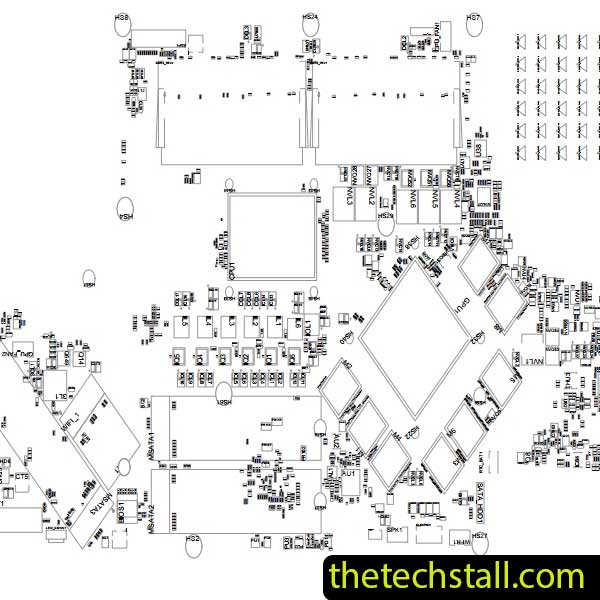
When working as a laptop technician, time is of the essence. Efficiently diagnosing and repairing chip-level issues on laptops like the Gigabyte Aorus X5 requires access to precise schematics and boardview files. One indispensable tool in your arsenal is the GA-RX5X7 boardview file. This guide will show you how to leverage this powerful resource to simplify complex repairs and save valuable time.
The GA-RX5X7 boardview file serves as a digital map for the motherboard of the Gigabyte Aorus X5 laptop. It contains a detailed layout of every component, track, and connection on the board. This file is invaluable for:
Whether you’re troubleshooting power issues, display problems, or USB port failures, the boardview file drastically reduces repair time.
The Gigabyte Aorus X5 motherboard features a sleek, compact design that houses multiple interconnected chips and circuits. These laptops are prized for their portability, but the dense arrangement of components can make repairs daunting.
The GA-RX5X7 boardview file provides a bird’s-eye view of these areas, enabling technicians to pinpoint problem spots within seconds.
Let’s explore how to use this file effectively in your repairs:
First, download the GA-RX5X7 boardview file. For your convenience, you can download it here. Ensure you have boardview software installed, such as OpenBoardView or BoardViewer.
With the boardview file open, locate the area of the motherboard where the issue resides. For instance:
Zoom into the relevant section to find the specific components, such as resistors, capacitors, or ICs. The boardview file provides labels and identifiers, ensuring you test or replace the right parts.
Use a multimeter to test continuity and voltage levels in the identified areas. Replace or rework faulty components as needed.
After completing the repairs, reassemble the laptop and test functionality. The GA-RX5X7 boardview file ensures you didn’t miss a critical connection.
To maximize the utility of the boardview file, you need compatible software. Here are two popular options:
Using the GA-RX5X7 boardview file, you can efficiently diagnose and resolve these problems, turning complex repairs into straightforward tasks.
Ready to transform your Gigabyte Aorus X5 repair skills? Download the GA-RX5X7 boardview file today and get started on mastering chip-level repairs.
Download “Gigabyte Aorus X5 GA-RX5X7 Rev 1.0 BoardView File” view – Downloaded 161 times – 92.46 KB Download “Gigabyte Aorus X5 GA-RX5X7 Rev 1.1 BoardView File” view – Downloaded 147 times – 92.50 KBMastering chip-level repairs on the Gigabyte Aorus X5 is easier than ever with the GA-RX5X7 boardview file. By providing precise insights into the motherboard layout, this tool empowers laptop technicians to diagnose and fix issues swiftly. Whether you’re a seasoned pro or just starting in the field, this file is your gateway to faster, more efficient repairs.
Don’t wait—download the GA-RX5X7 boardview file now and take your repair skills to the next level!

For tips on chip-level repair of laptop, desktop motherboards check out our YouTube channel Repair Assistant and subscribe to our Facebook page repairassiastantbd for repair resource updates.
You also may be interested in
💡 Pro Tip: Bookmark this page for future reference and share it with fellow technicians who can benefit from the GA-RX5X7 boardview file.
Share with friends
thetechstall.com would like to share with you all the resources you need to repair desktop and laptop motherboards for free.
Developed By: Ibrahim Hossen