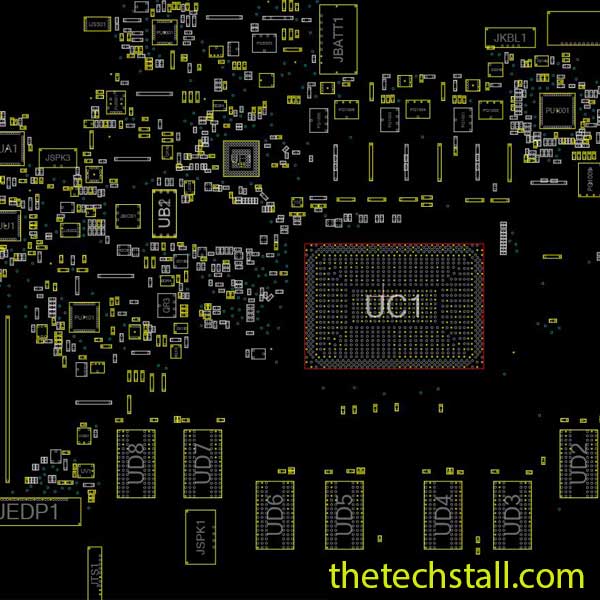
In the world of laptop repairs, especially chip-level troubleshooting, time and accuracy are everything. If you’re working on a Lenovo IdeaPad Slim 3 15ABR8, you’ve likely encountered the need for a detailed board diagram. Enter the NM-F031 BoardView File—a technician’s secret weapon for quick diagnostics and precise repairs.
Here’s a step-by-step guide from expert laptop technicians on how to repair a faulty Lenovo IdeaPad Slim 3 15ABR8 motherboard using this powerful resource.
The NM-F031 board found inside the Lenovo IdeaPad Slim 3 15ABR8 is a compact, tightly-packed circuit designed for portability. Key chip-level parts include:
Having a schematic helps, but a BoardView file gives you pin-level access to components and their exact physical locations on the board.
Before diving into repairs, let’s quickly discuss why the NM-F031 BoardView file is a must-have:
The NM-F031 BoardView File makes fault detection faster and safer. Now, let’s get into the 5 key repair steps.
Start with basic visual and voltage checks:
This helps narrow down the faulty area before diving deeper.
Open the NM-F031 BoardView File alongside the schematic in apps like OpenBoardView or Allegro Free Board Viewer V 17.2 or BoardViewer 2.0.1.9(Beta).
This step removes guesswork.
Using the BoardView file, locate components precisely—even in dense areas.
Once parts are replaced:
If voltages are missing, revisit the BoardView file to backtrace.
Power on the laptop and observe:
You’re done when the unit boots cleanly and stays stable.
Each of these can be easily tracked using the NM-F031 BoardView File.
If you’re serious about chip-level laptop repair, the NM-F031 BoardView File is your shortcut to success. It helps you repair faster, avoid mistakes, and handle complex issues with confidence. Whether you’re fixing a no-power board or tracing a signal drop, having this file is like having X-ray vision for the motherboard.

For tips on chip-level repair of laptop and desktop motherboards, visit our YouTube channel Repair Assistant and subscribe to our Facebook page repairassiastantbd for repair resource updates.
Got any questions or need help with a tricky repair? Drop a comment below—I’d love to help out!
Happy repairing! 🛠️💻
Share with friends
thetechstall.com would like to share with you all the resources you need to repair desktop and laptop motherboards for free.
Developed By: Ibrahim Hossen