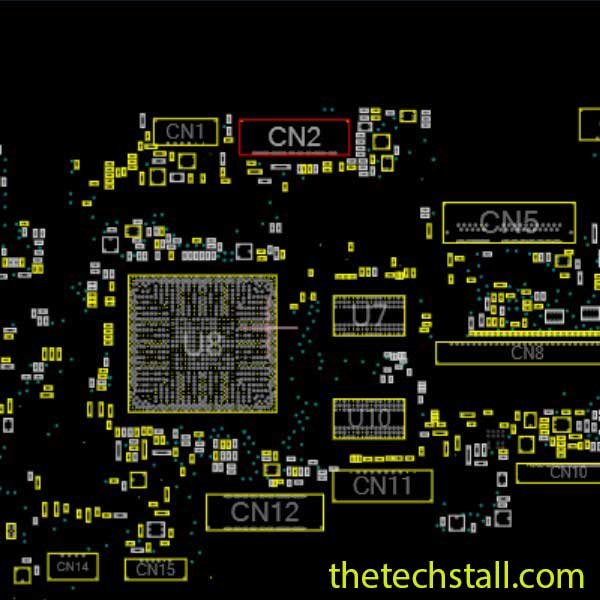
If you’re facing issues with your HP 11 DA0Y0EMB6C0 (Y0E-MB-C) laptop motherboard, it can be a daunting task to repair it. But, with the right tools and techniques, it can become a lot easier. Boardviewer and Boardview files are two essential tools that can help you diagnose and fix your laptop’s motherboard issues.
To begin with, it’s essential to understand what Boardviewer and Boardview files are and how they work.
Boardviewer is a software that allows you to view and edit electronic circuit boards. It’s widely used in the electronic industry to analyze circuit boards, and it’s an excellent tool for diagnosing and repairing laptop motherboards.
Boardview files, on the other hand, are files that contain the schematic diagrams and component layouts of circuit boards. These files are used in conjunction with Boardviewer to help you identify faulty components and troubleshoot motherboard issues.
Using Boardviewer and Boardview files can help you in several ways, such as:
One of the main uses of schematic diagrams in laptop motherboard repairing is for troubleshooting issues with the motherboard. When a technician encounters a problem with the motherboard, they can use the schematic diagram to identify the components that are involved in the circuit and the connections between them.
For example, if a laptop is not charging, a technician can use the schematic diagram to identify the components involved in the charging circuit. They can then use a multimeter to measure the voltage at different points in the circuit and determine where the circuit is being.
HP 11 DA0Y0EMB6C0 Rocher Y0E 6L schematic diagram
Now that we’ve discussed the benefits of using Boardviewer and Boardview files let’s move on to the steps to repair a laptop motherboard using these tools.
Step 1: Download Boardviewer and Boardview Files of HP 11 DA0Y0EMB6C0 (Y0E-MB-C)
To use Boardviewer and Boardview files, you’ll first need to download them. HP 11 DA0Y0EMB6C0 (Y0E-MB-C) laptop motherboard file is in .BDV format which requires BoardViewer 2.0.1.9(Beta) software to open.
Step 2: Open Boardview File
Once you’ve downloaded the Boardview file, open it using Boardviewer software. You’ll now be able to see the schematic diagram and component layout of your laptop’s motherboard. Also read How to open Broadview file with Board viewer software.
Step 3: Identify Faulty Components
Use the Boardview file to identify the faulty components on your motherboard. You can do this by looking for any components that have a red cross or a red circle around them. These indicate that the component is faulty or not working correctly.
Step 4: Replace Faulty Components
Once you’ve identified the faulty components, it’s time to replace them. You can purchase the replacement components online or from a local electronic store. Make sure to replace the components with the same specifications as the faulty ones.
Step 5: Reassemble the Laptop
Once you’ve replaced the faulty components, reassemble your laptop. Make sure to follow the manufacturer’s instructions carefully to avoid damaging any other components.
Step 6: Test the Laptop
After reassembling the laptop, it’s time to test it to ensure that everything is working correctly. Power on the laptop and check for any issues. If everything is working correctly, you’ve successfully repaired your HP 11 DA0Y0EMB6C0 (Y0E-MB-C) laptop motherboard using Boardviewer and Boardview files.
If you work in electronics repair, you’re likely familiar with boardview software. Boardview is a tool that displays the layout of a circuit board and helps technicians to identify specific components, test points, and signals. However, working with boardview can be challenging, especially if you’re not familiar with its functionalities. In this article, we’ll discuss the common mistakes that people make when working with boardview and how to avoid them.
Headings:
One of the most common mistakes when working with boardview is not understanding its basics. It’s essential to learn the basics of boardview before using it to avoid confusion and mistakes. Here are some basics to consider:
Q: What is boardview software?
A: Boardview software displays the layout of a circuit board and helps technicians to identify specific components, test points, and signals.
Share with friends
thetechstall.com would like to share with you all the resources you need to repair desktop and laptop motherboards for free.
Developed By: Ibrahim Hossen